
This Fall (2024) all Blackboard courses have been created in “Instructor’s Choice”. This means that your course shells will initially appear in Blackboard original format. When you open your course shell you will see the pencil icon in the top righthand corner of your course shell. To convert your course to Ultra, simply follow these steps:

- Make sure your course is ‘Private’
- Open your course shell and click on the pencil icon that appears in the top right banner of your course shell. Once you click the icon, the Try Ultra Course View Box will appear:

- Next click on the ‘Use the Ultra Course’ button that now appears in the bottom right of your course shell and either start building your course or copy content from previous semesters. Here are some links to get you started:
- Copying an entire course
- Copying individual course items
- Copying content from an Original course to an Ultra course (video)
- Copying content from Original courses to Ultra courses
TILT is ready to support your transition.
- Schedule a one-hour consultation with a TILT instructional designer using this link: [https://calendly.com/d/ck66-yyd-yhk/blackboard-ultra-transition](https://calendly.com/d/ck66-yyd-yhk/blackboard-ultra-transition)
- Sign up for self-guided Blackboard Ultra Training also by submitting a ticket to BB Support.
- Attend workshops on topics like transitioning courses, using the AI Design Assistant, and managing the Ultra Gradebook.
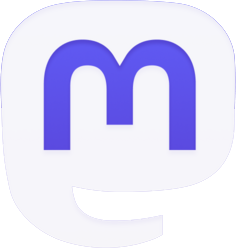
Be the first to comment