
There are two main ways to change due dates in Blackboard Ultra.
The first method is to change each due date manually.
First, locate the item you wish to change the due date for and open it.

Next, click on the cog wheel to open the item option. Click on the due date and select a new date.


Finally, save your options.
The second method is to batch edit your due dates.
On the main content area, locate the ellipses across from the content area title and select Batch Edit.

Open the folder(s) in which you wish to change the due dates and select the items you wish to update.

On the bottom right of the screen, you’ll see an Edit Selection option. Click this option and select Edit Due Dates.

You can either select specific due dates or move due dates forward or backward based on number of days.

Select your new due dates and click save.
Video Tutorial
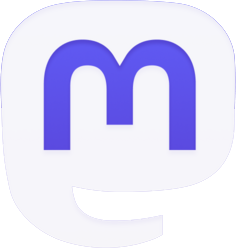
Be the first to comment