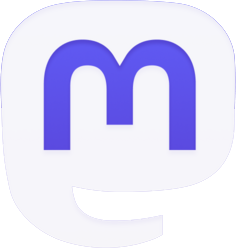Below you will find the step-by-step instructions on how to set up Yellowdig Engage in your Blackboard Course. If you have any questions or need assistance, please do not hesitate to get in touch with TILT at TigerLearn@fhsu.edu
Step 1: Click the “+” icon at the course navigation panel to add a new Content Area. Then name the Content Area as “Yellowdig” or any name that makes sense to you. Please make it available to users.
Step 2: In the Yellowdig Content Area, mouse over to Build Content and then select Yellowdig Engage to add a Yellowdig Engage Community to the class. You can opt to Enable Evaluation if you plan to include a grading column in Blackboard Grade Center and use the Grade Passback function in Yellowdig.
Step 3: To complete the integration, click on Yellowdig in the Content Area again. Then click Yellowdig to launch the community.