
The following information has been taken from our training sessions that took place on Sept 25 and Oct 15, 2024 with the Blackboard/Anthology team.
To watch the session from Sept 25, please click the link here. To watch the session from Oct 15, please click the link here.
Q: What are the main benefits of transitioning to Learn Ultra?
Learn Ultra offers a modernized and intuitive user interface, designed with mobile responsiveness and accessibility in mind. It provides:
- Enhanced User Experience: A redesigned interface provides a streamlined and intuitive workflow.
- Mobile-First Design: Access and navigate your courses seamlessly from any device, regardless of screen size.
- Improved Accessibility: Built-in features facilitate creating accessible content, including alternative text for images and inline document viewing.
- Integrated Tools: Enjoy built-in video and audio recording for announcements and feedback, along with a consolidated view of cross-course information.
- Powerful Progress Tracking: Monitor student progress effectively using comprehensive tracking tools and detailed gradebook logs.
- Advanced Features: Leverage tools like the Ultra document editor with its flexible layout options and the interactive knowledge check.
Q: What are the different approaches to transitioning a course from the Original to Ultra Course View?
- Bulk Conversion: Blackboard administrators can convert numerous courses simultaneously using a backend tool. This approach provides a fixed output that instructors will need to further customize.
- Copy and Rebuild: Administrators provide instructors with a blank Ultra course shell or a template, and instructors manually copy and restructure content from their Original courses. This offers more flexibility for course redesign.
- Instructor-Initiated Conversion: An administrator-enabled option allows instructors to switch their courses to Ultra directly. This method requires careful review of exceptions and is best suited for courses without existing student data.
Q: What steps should I take to prepare my Original course for the transition to Ultra?
Prior to conversion, thoroughly review your course:
- Familiarize Yourself with the Course Menu: Understand how each content area will translate into folders or learning modules in Ultra.
- Review Content for Accessibility and Optimization: Identify instances of tables used for formatting and non-accessible headers. Ensure text is appropriately sized for readability.
- Assess Tests, Assignments, and Grade Center: Check for unsupported test question types, review grading calculations, and ensure all activities utilize supported tools.
- Address Unsupported Tools: Identify alternative solutions for tools like blogs and wikis.
- Examine Rubrics: Verify the format and content of rubrics, particularly headers.
- Confirm Journal Activity Placement: Ensure journals are linked within content areas for proper conversion.
Q: What are “exceptions” and how do I handle them during the conversion process?
Exceptions highlight elements in your Original course that require attention during conversion. These often involve formatting changes, unsupported settings, or tool differences. Review the exception report carefully:
- Address Critical Issues: Pay close attention to red flags that may indicate significant content or functionality loss.
- Review and Edit: Anticipate adjustments to formatting, such as font sizes and styles. Edit text and content as needed for clarity and accessibility.
- Consult Original Course: Revisit your Original course to verify settings or retrieve specific content during the conversion process.
Q: How do I handle Learning Modules during the transition to Ultra?
Learning Modules in the Original View require special attention:
- Expect Content Area Conversion: Content areas containing Learning Modules will transform into Ultra Learning Modules.
- Anticipate Internal Module Extraction: Learning Modules nested within other content areas will be extracted to the highest level of your Ultra course.
- Redesign and Restructure: Decide whether to maintain a single content Learning Module with unit folders or use separate Learning Modules for each unit. Reorganize content using drag-and-drop functionality.
Q: What are some key post-conversion tasks to ensure my Ultra course is ready for students?
Once your course is converted, complete these tasks:
- Review Content Layout and Formatting: Edit and refine the appearance of your course content, paying particular attention to tables and headers.
- Check Assignments and Tests: Verify instructions, rubrics, and question formats.
- Re-evaluate Discussions: Confirm settings and update due dates if necessary.
- Configure Overall Grade Settings: Set up your overall grade calculation based on your original course’s setup.
- Publish Content: Make items visible to students once you are satisfied with their content and settings.
Q: What resources are available to support me during the transition to Learn Ultra?
- Blackboard Help Site: Access comprehensive information about course conversion, including a glossary of terms. https://help.blackboard.com/
- Anthology Community: Connect with colleagues and find answers in the community forums. https://community.anthology.com/
- Kansas Blackboard User Group: Participate in the active and supportive Kansas BUG.
- Global Ultra User Group: Join bi-weekly meetings to learn and share best practices.
Q: What if I need further assistance with the conversion process?
Reach out to the FHSU TILT team for guidance and assistance. They are there to help you navigate the transition smoothly.
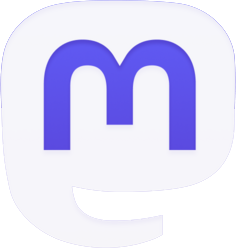



Be the first to comment