
The following information has been taken from our training sessions that took place on Sept 24 and Oct 17, 2024 with the Blackboard/Anthology team.
To watch the session from Sept 24, please click the link here. To watch the session from Oct 17, please click the link here.
Q: What is the new Overview tab in the Blackboard Ultra gradebook?
The Overview tab displays all submittable items that need grading or activities with grades that need posting. This helps instructors quickly identify and access assignments requiring attention.
Q: How can I remove an assignment score from the overall grade calculation for all students?
You can exclude an assignment from the overall grade calculation by going to the Overall Grade settings. Find the assignment in the list of gradable items and click the circle with a slash icon next to it. This will remove the assignment from the calculation without deleting it from the course or student submissions.
Q: What is the difference between an exception and an exemption in the Blackboard Ultra gradebook?
An exception allows you to modify the rules of an assignment for an individual student, such as extending the due date or granting extra attempts. An exemption completely removes the assignment from the grade calculation for a specific student.
Q: What are the benefits of using progress tracking in Blackboard Ultra?
Progress tracking allows students to mark items as complete and provides instructors with detailed reports on student engagement with course materials. This helps instructors monitor student progress, identify those who may be falling behind, and intervene early if needed.
Q: How can I use automatic zeros in my Blackboard Ultra course?
Automatic zeros automatically assign a zero to any ungraded items with a passed due date. This feature helps maintain accurate grade calculations, especially if late submissions are not accepted. You can enable automatic zeros for specific periods (e.g., at midterm or finals) or for the entire semester.
Q: What are the different types of rubrics available in Blackboard Ultra?
Blackboard Ultra currently offers four rubric types:
- Percentage
- Percentage Range
- Points
- Points Range
Q: What are some examples of new reports available in Blackboard Ultra?
Blackboard Ultra offers various reports to help instructors analyze student performance and engagement, including:
- Course Activity Report: Shows overall grade compared to hours spent in the course.
- Assessment Activity Report: Provides insights into submission times, average grades, and grade distribution.
- Discussion Report: Lists students who haven’t participated, highlights top participants, and identifies responses with the most replies.
Q: What are some best practices for managing the Blackboard Ultra gradebook?
- Clearly explain grade calculation methods in the syllabus, including extra credit policies.
- Communicate grading timeframes to students.
- Regularly review performance reports to monitor student progress and intervene when necessary.
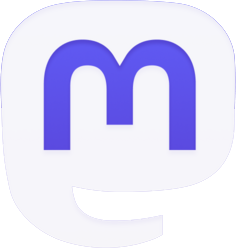



Be the first to comment