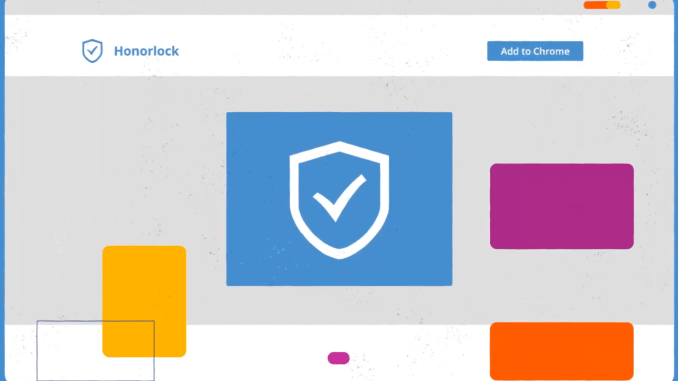
HonorLock is a premium proctoring platform designed to prioritize prevention over detection. HonorLock is easy to use for faculty and students and is provided at no cost to students.
Here are some HonorLock features:
- The Multi-Device Detection feature is patented technology that detects if a student is attempting to search for answers on another device, such as a cell phone or tablet.
- The Search and Destroy feature searches for leaked or previously used exam content and DMCA copyright takedown notices to request the removal of content from third-party websites.
- Their Live Pop-In proctoring service provides a hybrid approach to proctoring where a live proctor is only engaged when triggered (AI) by suspicious activity.
The ‘pop-in’ technology allows proctors to open a chat box within the student’s exam when an anomaly is detected. That real-time, chat-based intervention can be less invasive than having a proctor monitoring the exam. It is also an advantage for instructors when the ‘anomalies’ can be interpreted and sorted out at the time of the exam; rather than having awkward discussions with students after the fact.
HonorLock Syllabus Language
If you are using HonorLock for proctoring in your courses please be sure to include the following language in your syllabus and on Blackboard so students will have the information necessary to be prepared to take HonorLock proctored exams.
Honorlock will proctor your exams this semester. Honorlock is an online proctoring service that allows you to take your exam from the comfort of your home. You DO NOT need to create an account, download software or schedule an appointment in advance. Honorlock is available 24/7, and all that is needed is a computer, a working webcam/microphone, your ID, and a stable internet connection.
To get started, you will need Google Chrome and download the Honorlock Chrome Extension.
When you are ready to complete your assessment, log into Blackboard, go to your course, and click on your exam. Clicking “Launch Proctoring” will begin the Honorlock authentication process, where you will take a picture of yourself, show your ID, and complete a scan of your room. Honorlock will be recording your exam session through your webcam, microphone, and recording your screen. Honorlock also has an integrity algorithm that can detect search-engine use, so please do not attempt to search for answers, even if it’s on a secondary device.
Honorlock support is available 24/7/365. If you encounter any issues, you may contact them through live chat on the support page or within the exam itself. Some guides you should review are Honorlock Minimum System Requirements, Student FAQ, Honorlock Knowledge Base, and How to Use Honorlock. Good luck!
Student Experience:
- There is no cost to students.
- On demand scheduling. Student can take the exam without scheduling 24-hour in advance.
- Student interface- the HonorLock website is user-friendly and intuitive.
- Student interactions with proctors are accomplished through a Chat Box and only as needed. This can make the test-taking experience more comfortable for students.
- 24/7 Support via chat and email
- Can work with Chromebooks
Faculty Experience:
- Although instructors can review alerts, in an HonorLock proctored exam, a proctor is alerted to suspicious behavior in real time and instructors are notified.
- For Blackboard exams, configuration is done directly in Blackboard.
- HonorLock can be used with third party applications such as Pearson, Cengage, and McGraw Hill.
- Honorlock can be used for pen and paper exams.
Getting Started with HonorLock in Blackboard
Getting Students Started with Honorlock
Start by Offering a Practice Exam: It is recommended that you set up a practice exam for your students to use HonorLock in a low pressure environment, here is a link to instructions: https://honorlock.kb.help/faculty-exam-configuration/create-a-practice-exam-in-blackboard/
Access Codes: It is important that you do NOT edit the Access Code that’s set when you enable an assessment with Honorlock. Editing or removing the access code could prevent students from entering the assessment or it could allow them to enter the assessment without proctoring. For additional information about access codes, please refer to this article.
Support: Honorlock support is available 24/7/365 for you and your students. Students are encouraged to reach out to Honorlock Support via LiveChat by clicking on the chat bubble at the bottom right of any Honorlock enabled assessment.
Images: If you’re going to include any images or diagrams within your assessment, please ensure that you have granted your students permission to those files.
Browser Guard: If students are required to access an application outside of their exam, such as Microsoft Word or Excel, Browser Guard will need to be disabled for your assessment.
Whitelisting URLs: If you would like to allow your students to reference a website during the exam, you have the ability to whitelist specific URLs. Please keep in mind, the more granular the website URL, the better control over what content is able to be accessed by your students.
Chrome: Chrome is the only browser that Honorlock supports. Please encourage your exam takers to use Chrome when taking all assessments.
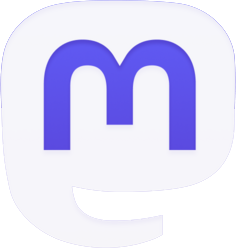



The link to the Student FAQ gets a 404 message. Just wanted to let ya know.
Thank you. The link has been fixed.