
Learning Technologies is continuously trying to add new ways to make Blackboard more efficient and user friendly. Introducing ReadSpeaker, a text-to-speech tool within Blackboard. ReadSpeaker detects text on your screen and reads it for you. To use ReadSpeaker, just press “listen” on the tool bar on the left side of the screen and ReadSpeaker will read all of the text on the screen, highlighting each word as it reads. Or, you can highlight a text item and press “listen”, and ReadSpeaker will read just the selected section for you. The ReadSpeaker tool bar is located at the bottom left of the screen upon entering a course, but can be adjusted vertically by clicking on the up and down arrows on the left side of the bar and dragging it to your preferred location.


ReadSpeaker has several features as well. You can change the speed at which text is read, the color of text as it is highlighted, or the colors of the boxes highlighting words. One of the more useful features is Enhanced Text. After pressing play on the tool bar, users can turn on Enhanced Text in the settings menu. ReadSpeaker will then display a large box at the bottom of the screen with the words being read inside. This feature is particularly helpful for students with difficulties reading small text.
You can also have ReadSpeaker assist students with course documents. When you add a file attachment to an item in a module, a ReadSpeaker icon will appear next to the file in the module. Once clicked, the document will open in a new window, and ReadSpeaker will read the entire document. The document reader is compatible with most Word, Powerpoint, and Excel files, and PDF’s. Additionally, ReadSpeaker is Web Content Accessibility Guidelines (WCAG) 2.0 compliant. WCAG 2.0 is a set of guidelines intended to help web authors make their web content available to all users. ReadSpeaker takes care of WCAG 2.0 for you as you design your course. The next time you are in Blackboard, look for ReadSpeaker and see how it can help you and your students.
WCAG 2.0: https://www.w3.org/WAI/intro/wcag
For how ReadSpeaker can help with WCAG: ReadSpeaker WCAG Compliance
The following links will allow you to download some materials sent to FHSU from ReadSpeaker:
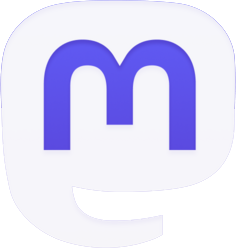



Be the first to comment